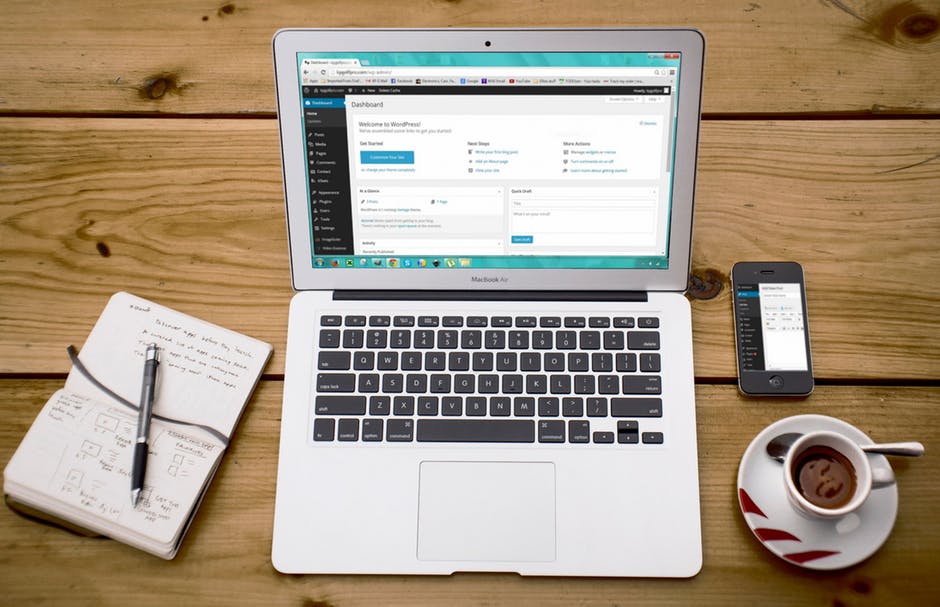A whopping 69% of Americans have purchased an item online. Online shopping is a huge market that continues to grow. So how do you fit in? You’ve purchased a domain, set up your homepage, and designed the website you want. Now it’s time to sell your product or service. The best way to keep your customers coming back is through a streamlined sales process.
Keep reading to find out how to set up a WordPress invoice plugin and use it effectively!
Choosing a Plugin
First, take a look at your options for which plugin to install:
- Sprout Invoices – There is a free version of this plugin with plenty of features if your budget won’t allow you to pay for the full version.
- Invoice King Pro – This plugin features multiple themes and layouts for your invoices, which allows you to customize how they will look to your customers.
- SprInvoice – A streamlined, simplified version of the invoicing plugin. This may not have all the added bells and whistles, but it may be what you need if you’re looking for something simple.
- WooCommerce – When your customer places an order, this plugin automatically attaches a PDF invoice to the email that gets sent out. You can also create your own template.
- WP-Invoice – This plugin keeps track of your clients through the user management database. This plugin is user-friendly and has free add-ons, such as single page checkout.
Install Your WordPress Invoice Plugin
Setting up your WordPress invoicing doesn’t have to be a daunting task. First, download the plugin you have chosen, such as WP-Invoice. After you have activated the plugin, you will be able to find the invoice tab on your dashboard. The basic setup of the WP-Invoice plugin is easy. Just go to the settings page, and you will find drop-down menus and blank spaces to fill in your specific company information. This allows you to easily customize what your basic invoice template will look like. For PayPal payment set up for your invoices, it’s as easy as putting in your PayPal username.
Start Sending Invoices
On your dashboard under “invoices,” you will find a button called “add new.” Start by simply entering the email address you wish to send the invoice. Add a title for the invoice, type in what you are billing them for and how much, and you are ready to send your first invoice! You will have the option to either email this invoice directly to the client or view it on your website, in which case you can simply send them a link to that page.
Viewing Invoice Status and Reports
You can view invoice history through your dashboard, as well as reports that show your payment histories, top clients, and top-selling products. This feature will allow you to track what’s making your clients happiest about your products and your selling system so that you can optimize your website.
Make Your Clients Happy
Being able to send a WordPress invoice right from your dashboard is one of the most valuable ways to save time and effort as you begin selling to customers through your website. Your website is the number one tool to retain online customers. Send us a message so we can discuss growing your business today.