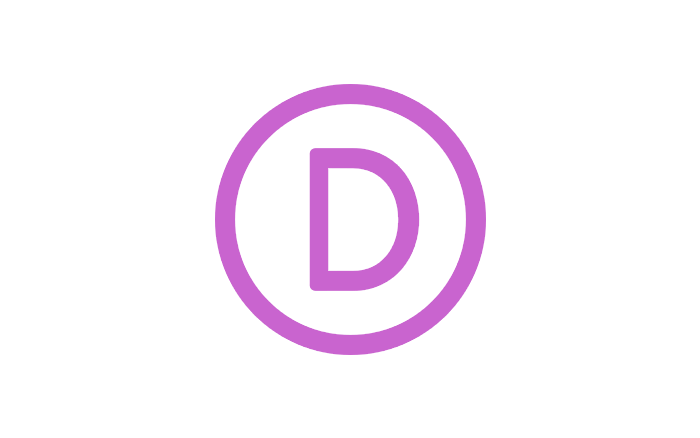
How to add or remove recipient email address to a Divi form
- Log in to the front end or backend of Divi.
- Find and click on the form module.
- Scroll down form module settings and open email section
- Add or remove your email address.
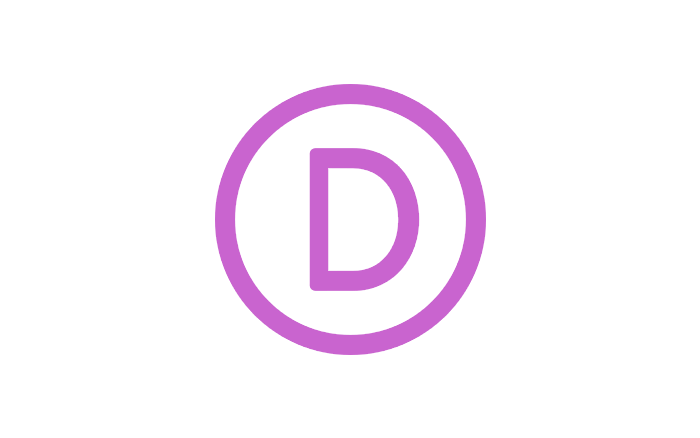
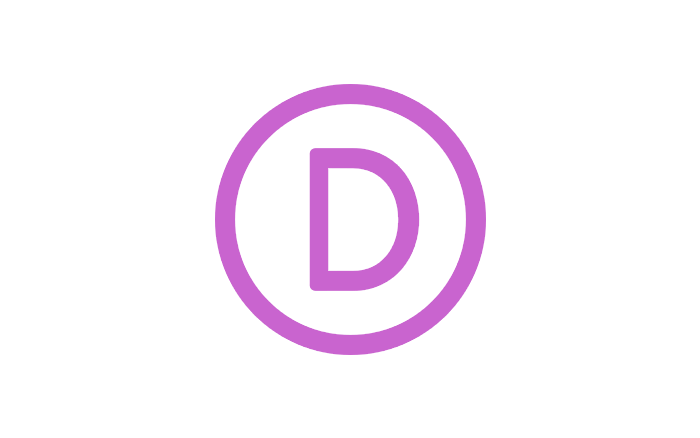
To begin customizing your website’s Layout & Typography, you must first enter the Theme Customizer by clicking on the Divi > Theme Customizer link within your WordPress Dashboard. This will launch the customizer. Next look for the “General Settings” panel. Click the panel to open up the relevant settings and begin customizing. Within the General Settings panel, you will notice three sections: Layout Settings, Typography and Background.
Originally posted on Divi’s site https://www.elegantthemes.com/documentation/divi/customizer-layout/
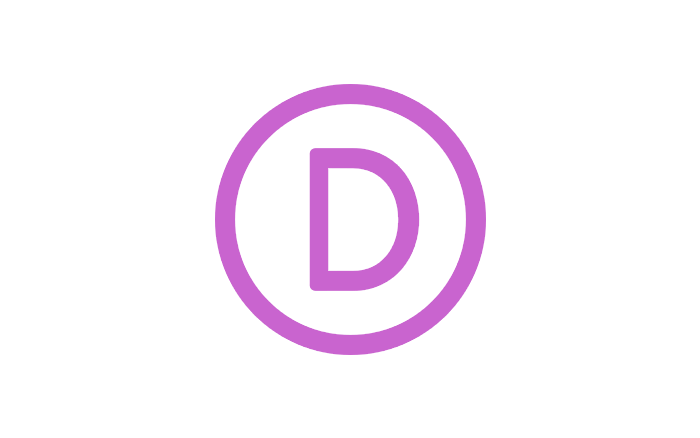
Your site comes with one of the best wordpress themes in the world. It’s called Divi and it will let you do so much more with WordPress starting with the Divi builder.
The Divi Builder comes in two forms: The standard “Back-end Builder” and the front-end “Visual Builder.” Both interfaces allow you to build exactly the same types of websites with the same content elements and design settings. The only difference is the interface. The Back-end Builder lives inside of the WordPress Dashboard and it can be accessed along with all of the other standard WordPress settings. It sits inside the WordPress UI and replaces the standard WordPress post editor. It’s great for making quick changes while you are inside the dashboard, but it’s also confined by the dashboard and is rendered as a block-based representation of your website. This tutorial will be focusing only on the visual builder.