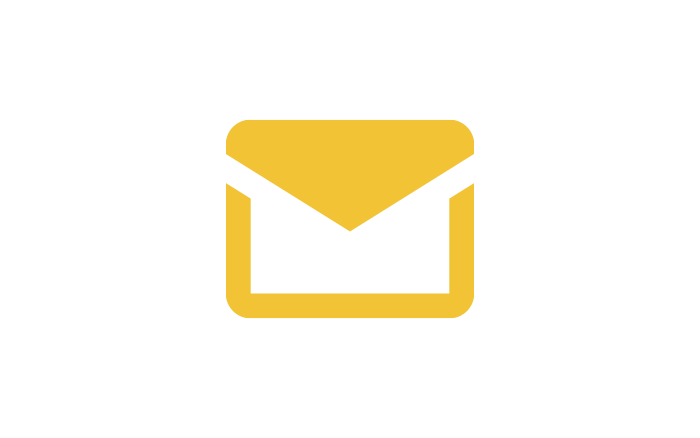
How to forward email address in EZtransition
Forwarding email addresses can be really useful. For example, if I have an [email protected] that I don’t check very often, I can have all the emails forwarded to [email protected] so I don’t miss any emails. The video below outlines how to do this in EZtransition.
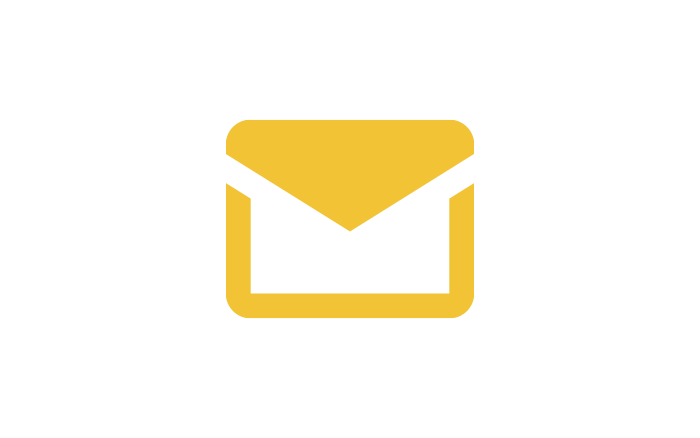
How to Create and access emails address in your EZtransition Account
The video below explains how to create and access emails acoount from your EZtransition client account.
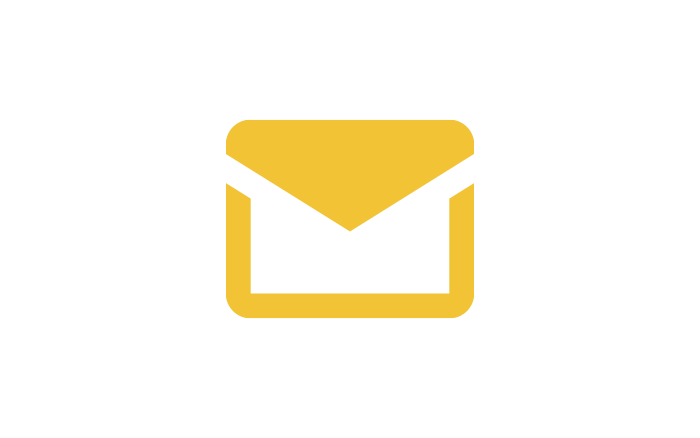
Send emails from a different address or alias in gmail
You just created a brand new EZtransition email address but you really like Gmail and you want to keep using it. No problem, Gmail allows you to add multiple addresses as aliases that you can reply from. The video and instructions below explain how to do this.
Step 1: Add an address you own
- On your computer, open Gmail.
- In the top right, click Settings
Settings.
- Click the Accounts and Import or Accounts tab.
- In the “Send mail as” section, click Add another email address.
- Enter your name and the address you want to send from.
- Click Next Step.
- Enter the SMTP server and the username and password on that account.
- Click Add Account.
Step 2: Confirm the address
- Sign in to the account you added.
- Open the confirmation message you got from Gmail.
- Click the link.
Step 3: Change the “From” address
- In the message, click the “From” line.
(If you don’t see this, click the space next to the recipient’s email.) - Select the address to send from.
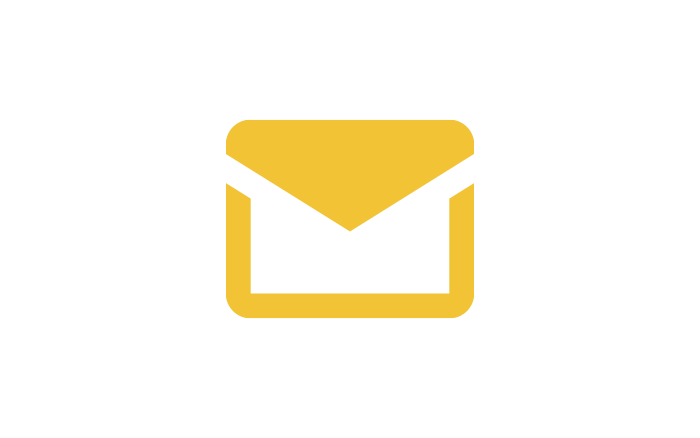
How do I set up and use my email accounts
The following video will teach you how to seup email addresses from your EZtransition Control Panel
